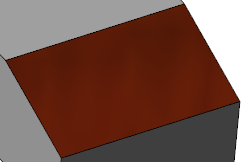Texture properties
This section allows you to define the texture that represents the selected material.
The available texture formats are bmp, gif, jpg, png, tif, and dds (direct draw surface).
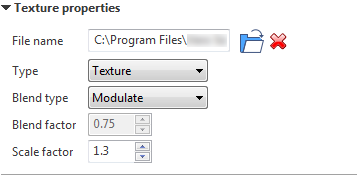
|
File name |
This field indicates the access path and name of the texture used for the selected material:
|
|
Type |
This drop-down allows you to define the graphic effect of the texture on the body/face:
|
|
Blend type |
This drop-down list allows to blend colours and rendering effects.
|
|
Blend factor |
This field is available when the Blend option is selected in the Blend type drop-down list. It allows you to tune the texture effect. Setting the Blend factor to 0 disables the texture effect. |
|
Scale factor |
This field is available when the Texture option is selected in the Type drop-down list. It allows you to scale the texture drawing. |
Examples
Modulate:
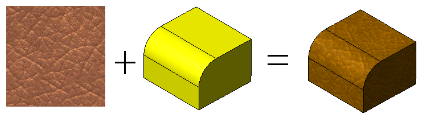
Modulate white:
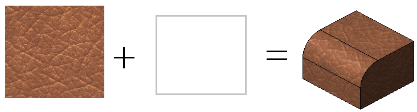
Decal:
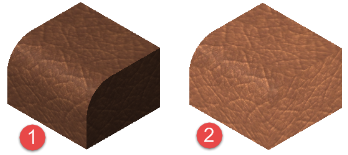
- No decal
- Decal
Blend:
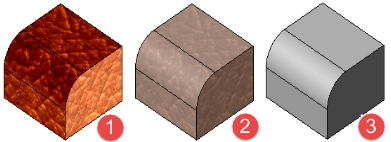
- Blend factor = 2
- Blend factor = 0.5
- Blend factor = 0
Scale factor:
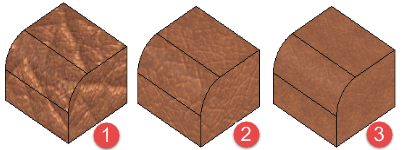
- Scale factor = 0.5
- Scale factor = 1
- Scale factor = 2
See also...